See the related posts on RExcel (for basic, Excel 2003 and Excel 2007) for basic information.
It is very easy to plot histogram using RExcel in Excel. Please follow previous posts regarding RExcel installation, loading and data reading. We will use the ready data - variable to demostrate how to create histogram.
Once the data is loaded, select Graphics then histograms. Select the variable you want to create histogram from.You can change number of bins or used auto. Also you can choose whether you want density or exact count (Frequency) or percentages in Y axis. Click OK.
In the sameway we can create stem-leaf plot. From Graphics menus select stem and leaf plot. Then select a variable and other parameters in dialog box and click OK.
The output is not something fancy graph, rather on the script window like this.
It is very easy to plot histogram using RExcel in Excel. Please follow previous posts regarding RExcel installation, loading and data reading. We will use the ready data - variable to demostrate how to create histogram.
Once the data is loaded, select Graphics then histograms. Select the variable you want to create histogram from.You can change number of bins or used auto. Also you can choose whether you want density or exact count (Frequency) or percentages in Y axis. Click OK.
The output is not something fancy graph, rather on the script window like this.
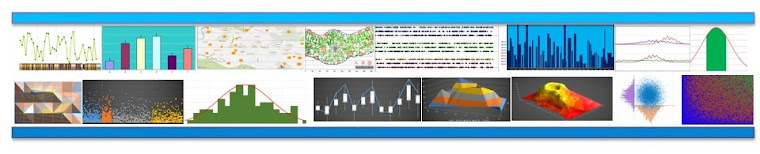




You need to upgrade this because i am using 2016 excel
ReplyDeleteBA Analyst Course Online
ReplyDeleteDevelop professional BA skills in requirements gathering, process modeling, and stakeholder management. Enhance your career with practical case studies and certification guidance.