In earlier blog we discussed about installing R Excel in MS Excel 2003. The process of intallation is basically same and working procedures are similar. We will discuss some basic differences and use examples to create graphs.
One of the difference is RExcel will appear under Add-Ins menu along with other Ass-Ins in your excel. Now click the drop down menu and click run R. It will start R in background. In the drop down menu select Rcommandar then.
Now you can see the RExcel menu integrated in Add-Ins.
Now let's have a data to plot. Here is small dataset. Select the data and right click and click put R dataframe as we did in previous case, give the name in "dataframe name in R" box and then OK.
Now you can see the dataset name in dataset box. Unlike excel you do not need select series, rather you need select variables in box. Let's try to create histogram for Y variable. Under graphs menu select histogram. Please note that R commander window has scripts you are running, you can modify the code and run (if you know R language).
Now we have additional R graph window with histogram on it. [ note: You did not like the default color just change col = "darkgray" to col = "green4" for example and click submit in R commander window. ]
Let's now plot different type of plot, scatter plot, select - scatter plot from R graphics menu.
Sometime you want just simply plot a distribution - under distributions, click normal distributions. it will plot a normal distribution curve as you requested:
The following is F distribtion with 3,10 numerator and denumerate degrees of freedom.
You can save your plots to different format - Click file menu in R graphics device, then save as and then choose the file format (eg. JPEG, TIFF, meta etc) and save the file
There can be much more done - when it comes it to graphics in R or RExcel. Hope it will get you started. Happy plotting !!
One of the difference is RExcel will appear under Add-Ins menu along with other Ass-Ins in your excel. Now click the drop down menu and click run R. It will start R in background. In the drop down menu select Rcommandar then.
Now you can see the RExcel menu integrated in Add-Ins.
Now let's have a data to plot. Here is small dataset. Select the data and right click and click put R dataframe as we did in previous case, give the name in "dataframe name in R" box and then OK.
Now you can see the dataset name in dataset box. Unlike excel you do not need select series, rather you need select variables in box. Let's try to create histogram for Y variable. Under graphs menu select histogram. Please note that R commander window has scripts you are running, you can modify the code and run (if you know R language).
Let's now plot different type of plot, scatter plot, select - scatter plot from R graphics menu.
Sometime you want just simply plot a distribution - under distributions, click normal distributions. it will plot a normal distribution curve as you requested:
The following is F distribtion with 3,10 numerator and denumerate degrees of freedom.
You can save your plots to different format - Click file menu in R graphics device, then save as and then choose the file format (eg. JPEG, TIFF, meta etc) and save the file
There can be much more done - when it comes it to graphics in R or RExcel. Hope it will get you started. Happy plotting !!
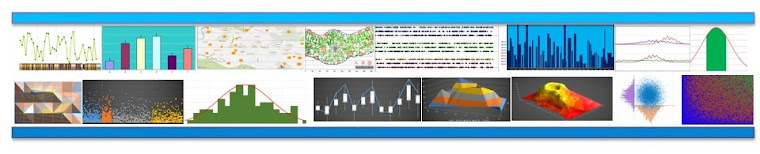












Nice to read this article.... Thanks for sharing.......
ReplyDeleteexcel training
Your very own commitment to getting the message throughout came to be rather powerful and have consistently enabled employees just like me to arrive at their desired goals.
ReplyDeleteData Science Course in Indira nagar
Data Science Course in btm layout
Python course in Kalyan nagar
Data Science course in Indira nagar
Data Science Course in Marathahalli
Data Science Course in BTM Layout
I like your post very much. It is very much useful for my research. I hope you to share more info about this. Keep posting!!
ReplyDeleteaws Training in Bangalore
python Training in Bangalore
hadoop Training in Bangalore
angular js Training in Bangalore
bigdata analytics Training in Bangalore
python Training in Bangalore
aws Training in Bangalore
I am really happy with your blog because your article is very unique and powerful for new reader.
ReplyDeleteaws Training in Bangalore
python Training in Bangalore
hadoop Training in Bangalore
angular js Training in Bangalore
bigdata analytics Training in Bangalore
python Training in Bangalore
aws Training in Bangalore
Thank you for sharing information. Wonderful blog & good post.
ReplyDeleteaws Training in Bangalore
python Training in Bangalore
hadoop Training in Bangalore
angular js Training in Bangalore
bigdata analytics Training in Bangalore
python Training in Bangalore
aws Training in Bangalore
coin haber - koin haber - kripto para haberleri - coin haber - instagram video indir - instagram takipçi satın al - instagram takipçi satın al - tiktok takipçi satın al - instagram takipçi satın al - instagram takipçi satın al - instagram takipçi satın al - instagram takipçi satın al - instagram takipçi satın al - binance güvenilir mi - binance güvenilir mi - binance güvenilir mi - binance güvenilir mi - instagram beğeni satın al - instagram beğeni satın al - google haritalara yer ekleme - btcturk güvenilir mi - binance hesap açma - kuşadası kiralık villa - tiktok izlenme satın al - instagram takipçi satın al - sms onay - paribu sahibi - binance sahibi - btcturk sahibi - paribu ne zaman kuruldu - binance ne zaman kuruldu - btcturk ne zaman kuruldu - youtube izlenme satın al - torrent oyun - google haritalara yer ekleme - altyapısız internet - bedava internet - no deposit bonus forex - erkek spor ayakkabı - tiktok jeton hilesi - tiktok beğeni satın al - microsoft word indir - misli indir - instagram takipçi satın al
ReplyDeleteVery Informative article with detailed explanation. Thanks for sharing your work . keep up the good work Angular training in Chennai
ReplyDeleteTül Perde Modelleri
ReplyDeleteSms Onay
mobil ödeme bozdurma
nft nasıl alınır
Ankara evden eve nakliyat
Trafik sigortasi
dedektör
Websitesi Kurma
Ask kitaplari
smm panel
ReplyDeleteSMM PANEL
iş ilanları
instagram takipçi satın al
hirdavatciburada.com
beyazesyateknikservisi.com.tr
Servis
tiktok jeton hilesi
Thanks for this valuable info. If you’re planning for Google Cloud Platform Certification in Chennai with genuine placement assistance, PlacementPS.com is the right choice. Their labs, trainers, and career guidance are excellent.
ReplyDeletegoogle-cloud-training-in-chennaii
Best AWS Course in Chennai