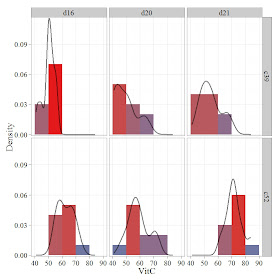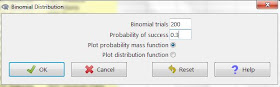See the related posts on RExcel (for basic, Excel 2003 and Excel 2007) for basic information.
In previous post we created mutiple histograms arrange in row and column (facets, trallis type plots), we can do the same for the scatter plot using RExcel with (with KMggplot2 plugins). Basic step in data loading etc are same. We will use the same cabbage dataset to deomstrate how we can do this.
Data is loaded and active, we need to check histograms under KMggplot2 menu. Now we have choice for X variable, Y variable, stratum variable, Facet variable in row or column direction. We can add smoothing curves or opt out by clicking none.
See the nicely arranged publication ready graphs:
In previous post we created mutiple histograms arrange in row and column (facets, trallis type plots), we can do the same for the scatter plot using RExcel with (with KMggplot2 plugins). Basic step in data loading etc are same. We will use the same cabbage dataset to deomstrate how we can do this.
Data is loaded and active, we need to check histograms under KMggplot2 menu. Now we have choice for X variable, Y variable, stratum variable, Facet variable in row or column direction. We can add smoothing curves or opt out by clicking none.
See the nicely arranged publication ready graphs: